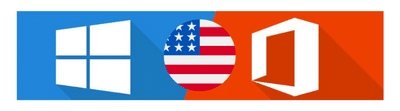Excel is more than just a spreadsheet tool; it’s a powerful automation solution that can significantly improve productivity. One of the most effective ways to streamline repetitive tasks is by using Excel macros. A macro is a recorded sequence of actions that can be executed with a single click, eliminating the need for manual input and reducing the risk of human error.
🚀 Why Use Excel Macros?
🔹 Automate Repetitive Tasks: Macros can handle everything from data entry to formatting, allowing users to focus on more strategic work.
🔹 Increase Productivity: Instead of performing the same operations over and over, automate them and save valuable time.
🔹 Eliminate Human Errors: Manual data handling often leads to mistakes. Macros ensure accuracy and consistency.
🔹 Enhance Workflow Efficiency: Businesses can optimize their processes by automating reports, calculations, and data manipulation.
🔹 Customize Solutions for Your Needs: With VBA (Visual Basic for Applications), users can create advanced automation scripts tailored to specific requirements.
🔧 How to Get Started with Excel Macros?
1️⃣ Record a Macro: Use Excel’s built-in macro recorder to capture your actions.
2️⃣ Edit and Improve with VBA: For more complex automation, modify the macro using Visual Basic for Applications (VBA).
3️⃣ Run the Macro with a Click: Assign the macro to a button or shortcut for easy execution.
4️⃣ Optimize for Maximum Efficiency: Remove unnecessary steps, use loops, and add conditions to refine automation.
📌 Practical Examples of Excel Macros
✔️ Automate Report Generation: Generate weekly or monthly reports with predefined templates.
✔️ Batch Data Processing: Apply bulk formatting, sort, and filter large datasets in seconds.
✔️ Email Notifications: Send automated emails based on data conditions.
✔️ Financial Calculations: Automate tax, discount, or loan calculations without manual input.
By leveraging Excel macros, businesses and professionals can work smarter, reduce workload, and improve overall efficiency. Whether you’re a beginner or an advanced user, mastering macros is a game-changer for optimizing Excel workflows.