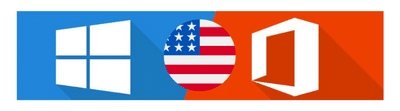In today’s data-driven world, businesses and professionals rely on real-time analytics to make informed decisions. Excel dashboards provide a dynamic way to visualize data, track key performance indicators (KPIs), and create interactive reports. With features like pivot tables, slicers, charts, and conditional formatting, Excel dashboards turn raw data into visually appealing, easy-to-understand insights.
📊 What is an Excel Dashboard?
An Excel dashboard is a visual representation of data, allowing users to track trends, measure performance, and gain insights at a glance. Unlike static spreadsheets, interactive dashboards enable filtering, sorting, and real-time updates, making data analysis more efficient.
🎯 Benefits of Excel Dashboards
✅ Improved Data Visualization: Transform numbers into clear, easy-to-read charts and graphs.
✅ Real-Time Analysis: Get instant insights with auto-updating reports.
✅ Interactive User Experience: Use slicers and dropdowns to filter data effortlessly.
✅ Better Decision-Making: Track KPIs and trends in a single view.
✅ Customizable for Any Industry: Suitable for sales, finance, marketing, and operations.
🔥 Key Components of a Powerful Excel Dashboard
📌 Pivot Tables & Pivot Charts – Summarize and analyze large datasets quickly.
📌 Slicers & Dropdowns – Add interactive filters for dynamic data views.
📌 Conditional Formatting – Highlight key trends and important figures.
📌 Dynamic Formulas (INDEX, MATCH, VLOOKUP) – Automate data retrieval and calculations.
📌 Automated Charts & Graphs – Display trends, comparisons, and forecasts visually.
🚀 How to Build an Excel Dashboard?
1️⃣ Gather & Clean Your Data – Ensure data accuracy and consistency.
2️⃣ Use Pivot Tables & Charts – Summarize data efficiently for quick insights.
3️⃣ Apply Conditional Formatting – Highlight key metrics automatically.
4️⃣ Add Slicers & Dropdowns – Make the dashboard interactive for easy filtering.
5️⃣ Automate Updates with Dynamic Ranges – Ensure real-time data visualization.
📌 Popular Use Cases for Excel Dashboards
✔️ Sales Performance Dashboards: Track revenue, conversion rates, and sales trends.
✔️ Financial Dashboards: Monitor budgets, expenses, and profitability.
✔️ HR Dashboards: Analyze employee performance, attendance, and recruitment data.
✔️ Marketing Dashboards: Measure campaign effectiveness, traffic, and engagement.
By mastering Excel dashboards, professionals can present complex data in a meaningful way, enhancing decision-making and boosting productivity. Whether for business reports or personal finance tracking, interactive dashboards make Excel an essential tool for data visualization.