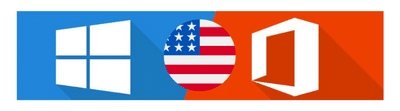Why Microsoft Leads the Tech Industry
Microsoft has been a pioneer in technology for decades, offering cutting-edge software, cloud solutions, and AI innovations that power businesses and individuals worldwide. With its versatile ecosystem, enterprise-grade security, and seamless integrations, Microsoft remains the top choice for productivity, cloud computing, and digital transformation.
🚀 Key Reasons Microsoft Stands Out

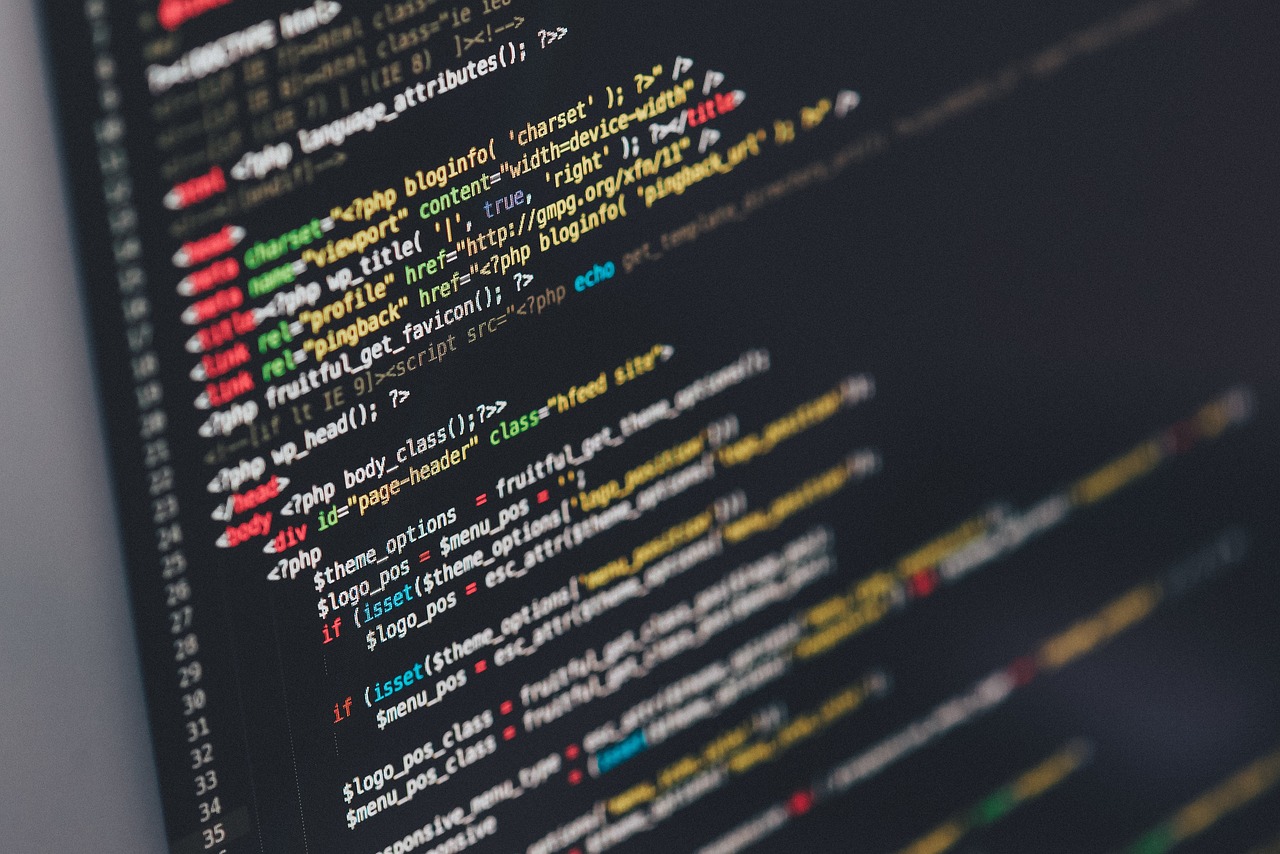
1️⃣ Industry-Leading Software & Productivity Tools
- Windows OS → The most widely used operating system, offering flexibility and compatibility.
- Microsoft 365 → Powerful productivity apps like Word, Excel, PowerPoint, and Teams for collaboration.
- Edge Browser → A fast, secure, and AI-enhanced browsing experience.
2️⃣ Cloud Computing & AI Innovations
- Microsoft Azure → A top cloud computing platform with AI, machine learning, and enterprise solutions.
- Copilot AI → AI-powered assistance integrated into Microsoft 365 for smarter workflows.
- Azure AI Services → Advanced tools for automation, data analysis, and chatbot development.
3️⃣ Security & Enterprise Solutions
- Microsoft Defender → Built-in cybersecurity to protect against malware and cyber threats.
- Active Directory & Entra ID → Secure identity management for businesses.
- Teams & SharePoint → Seamless communication and collaboration for remote work.
🔥 Advantages of Microsoft Over Competitors
✔️ Widest software compatibility → Works across different devices and platforms.
✔️ Enterprise-grade security → Trusted by businesses and government organizations worldwide.
✔️ Innovative AI integration → Smart automation for increased productivity.
✔️ Cloud leadership with Azure → Competes with AWS and Google Cloud, offering top-tier services.
✔️ Strong gaming presence → Xbox and PC gaming ecosystem with Game Pass.
📝 Conclusion
With its innovative technologies, global influence, and commitment to security, Microsoft continues to lead the industry. Whether in cloud computing, AI, business productivity, or gaming, Microsoft remains the top choice for individuals and enterprises alike.