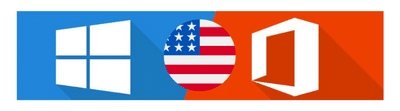When choosing the right computer software, users often compare Microsoft with other major software providers such as Apple (macOS), Linux, and Google. Each offers unique features, but Microsoft stands out due to its user-friendly interface, extensive compatibility, and powerful productivity tools.
🔍 Microsoft vs. Other Software Providers


1️⃣ Operating System: Windows vs. macOS vs. Linux
- Microsoft Windows dominates the market with its versatility and broad compatibility. It supports gaming, business applications, and custom software more effectively than macOS or Linux.
- macOS is optimized for Apple hardware and is known for its stability and security, but it lacks flexibility for customization.
- Linux is an open-source alternative that provides high customization but requires technical expertise, making it less user-friendly for beginners.
2️⃣ Office Productivity: Microsoft 365 vs. Google Workspace vs. Apple iWork
- Microsoft 365 (Word, Excel, PowerPoint, Outlook) is the industry leader in office productivity. It offers advanced features, cloud storage (OneDrive), and seamless collaboration tools.
- Google Workspace (Docs, Sheets, Slides) is great for real-time collaboration, but lacks the advanced functionalities of Microsoft Office applications.
- Apple iWork (Pages, Numbers, Keynote) provides a sleek interface but lacks widespread compatibility with non-Apple devices.
3️⃣ Cloud Computing: Microsoft Azure vs. Google Cloud vs. AWS
- Microsoft Azure is a top-tier cloud computing platform with deep integration into Windows-based enterprise systems. It provides AI, machine learning, and security solutions that cater to businesses of all sizes.
- Google Cloud focuses on data analytics and AI, making it great for tech startups.
- AWS (Amazon Web Services) dominates cloud hosting but lacks the seamless integration with Microsoft products that Azure offers.
4️⃣ Security & Updates: Microsoft Defender vs. macOS Security vs. Linux Security
- Microsoft Defender provides built-in security, regular updates, and enterprise-grade protection against malware and cyber threats.
- macOS offers high security due to its controlled ecosystem but is limited to Apple devices.
- Linux is highly secure because of its open-source nature, but its complexity makes it less accessible for average users.
🔥 Advantages of Microsoft Over Other Software
✔️ Widest Software Compatibility → Windows supports millions of applications, including gaming, business, and creative software.
✔️ User-Friendly Interface → Unlike Linux, which requires coding knowledge, Windows provides an intuitive graphical user interface (GUI).
✔️ Powerful Productivity Tools → Microsoft 365 offers unmatched features for business, education, and personal use.
✔️ Strong Enterprise Solutions → Microsoft Azure, Active Directory, and SharePoint are industry standards in business IT infrastructure.
✔️ Superior Gaming Experience → Windows supports DirectX, Xbox Game Pass, and PC gaming, making it the top choice for gamers.
✔️ Regular Security Updates → Unlike some Linux distributions, Windows provides automatic updates and built-in cybersecurity.
✔️ Seamless Cross-Device Integration → Microsoft services like OneDrive, Teams, and Edge work across multiple platforms, enhancing productivity.
📝 Conclusion
While Apple, Linux, and Google offer competitive software solutions, Microsoft remains the top choice for businesses, professionals, and everyday users due to its compatibility, ease of use, security, and robust enterprise tools. Whether for work, gaming, or cloud computing, Microsoft continues to lead the industry with innovative and reliable software solutions.
Keywords: Microsoft vs Apple, Microsoft vs Google, Microsoft vs Linux, Best computer software, Microsoft 365 vs Google Workspace, Windows vs macOS, Microsoft advantages, Cloud computing comparison, Enterprise software solutions.